How To Create Exit Audio Tour And Share DO AudioTours-Step by Step
To create an audio tour sign into your DO AudioTour Exit Landing page: doaudiotours.com/exitrealty

Sign In using your MLS Email Address for your account and password.

Click: Sign In
Once signed in you will see: Log in successfully

New Audio Tours will display your listings available for your audio tours recordings. Click on the listing photo to start recording for that property.
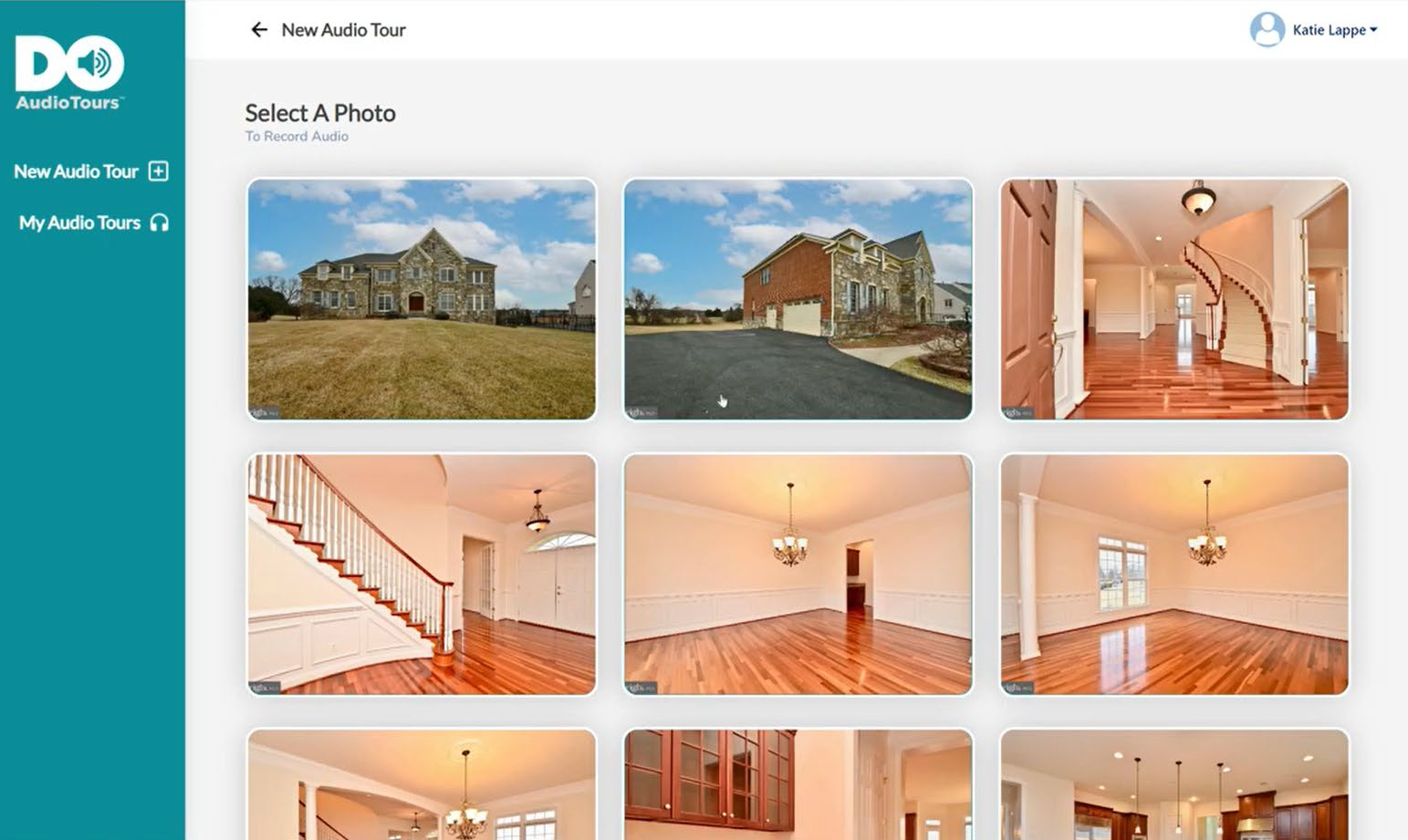
The Record Audio will display. Click the Record Audio button.

A message saying demo.doaudiotours.com wants to Use your microphone. Click Allow

You will see a 3, 2, 1 countdown.

You can also hit the play button to hear how you sound. If you don’t like it, hit re-record as many times as you would like until you are satisfied with your recording.

When you approve your recording, you must click on Save Audio button.
You will be asked: Are you sure you want to save this recording? Click OK

A message saying recording successfully saved will appear.

To move to another photo click the X in the upper left hand corner of the open photo next to Record Audio, this will return you to your photo gallery and select another photo to record.
If you need to change or delete an audio at any time you can click on the photo, press Delete Audio.

Demo.doaudiotours.com says: Are you sure you want to delete this recording? Click OK.
You will receive a confirmation: Audio recording deleted

Follow the same process until you are finished recording on all the photos you would like to record.
You will now notice a headphone icon will appear on all the photos you recorded on.

When completed you can either Publish Audio Tour or Save Draft. Click on Publish Audio Tour a Confirm Publish & Share will appear.

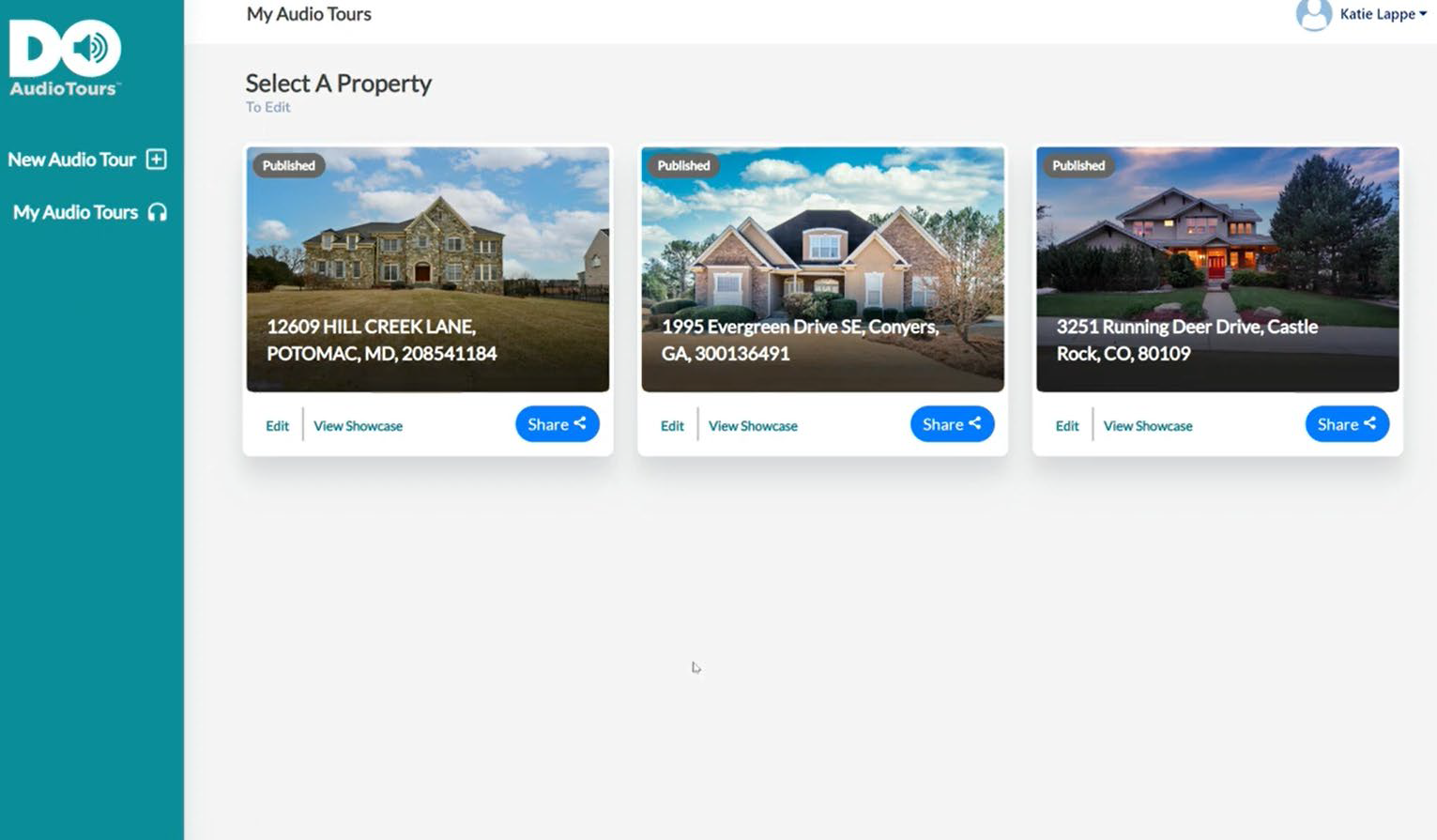
To Edit click on the listing and either select a new photo to record an audio on or select a previously recorded photo, delete the recording and re-record. You do not need to unpublish to make these changes, it will update automatically. If you wish to take your property offline while you make the changes, click unpublish and click publish again when completed. Please note that if you have shared the Audio Tour it will display an error message until you re-publish.
To View Showcase, click on, this will display all photos that have audio recordings in consecutive order.

If you are all set, you can now press Share.
Click the Share button.
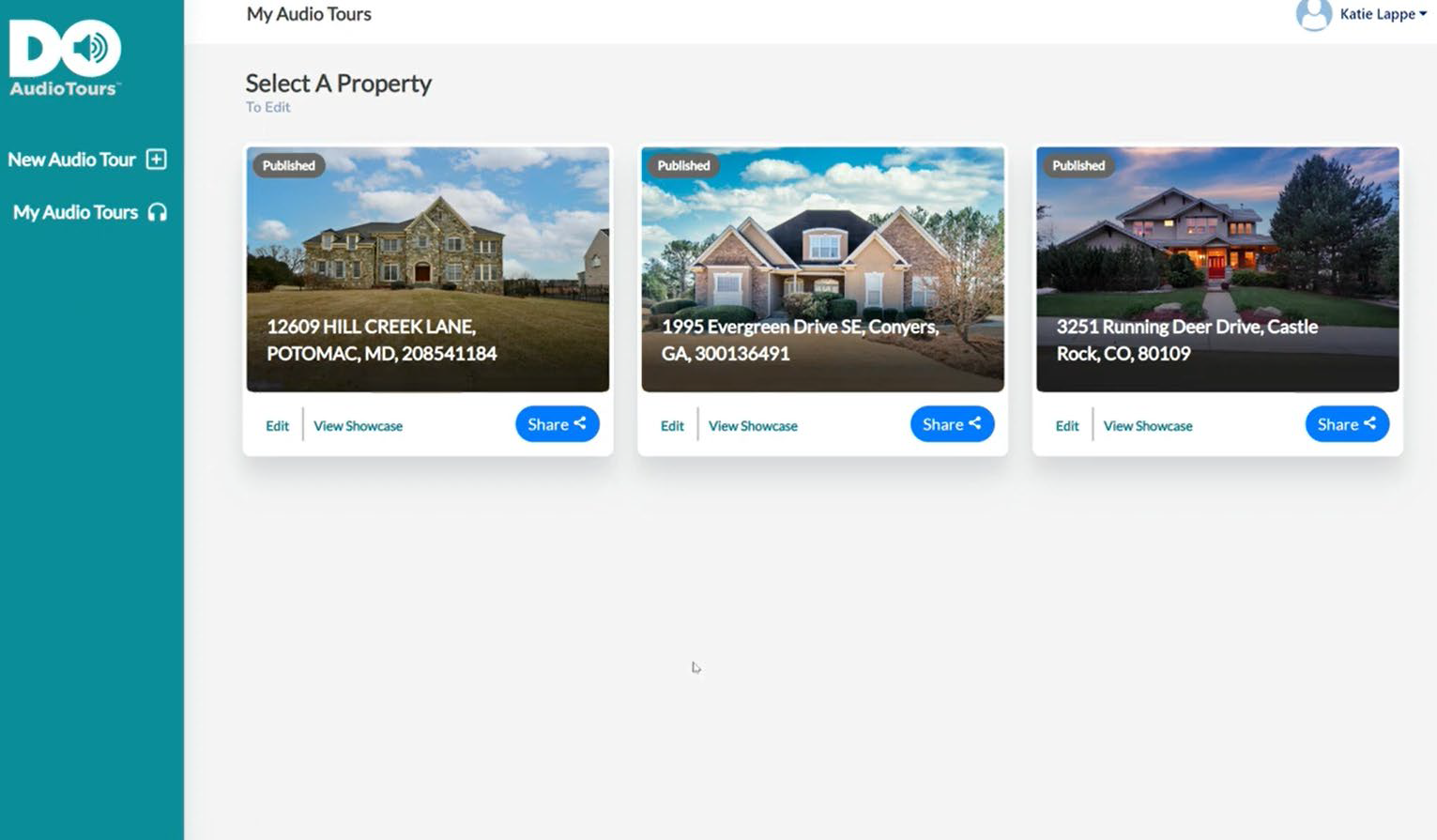
Here you can copy the URL link and paste them into wherever you want or click on the menu and send to your social media platforms.

Should you have any questions or issues contact us at: Support@directoffer.com
