How Create DO AudioTours Exit Account-Step by Step
To create an account and sign in go to: doaudiotours.com/exitrealty

Click on: Try For Free
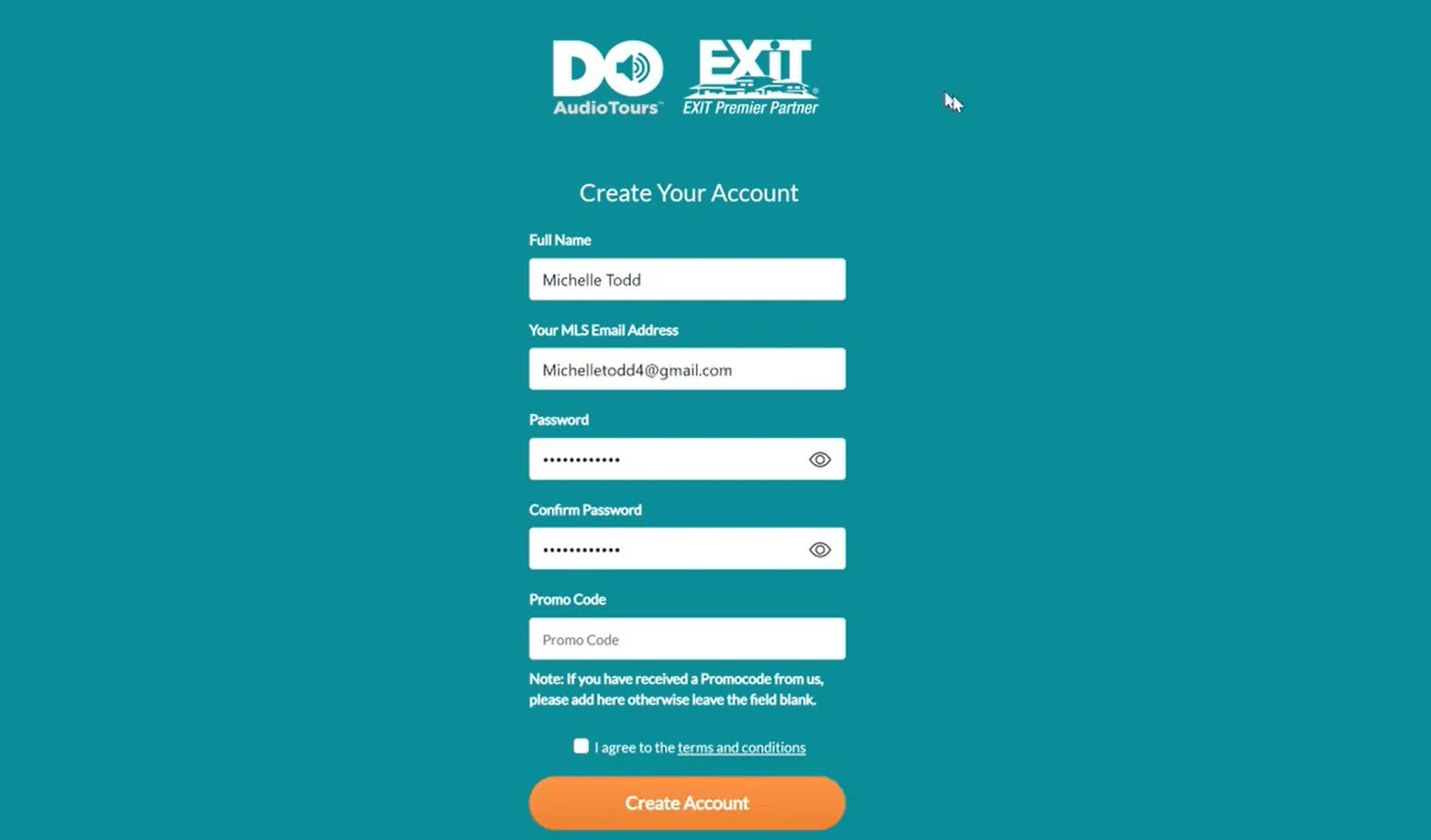
You will receive a message to verify your email.

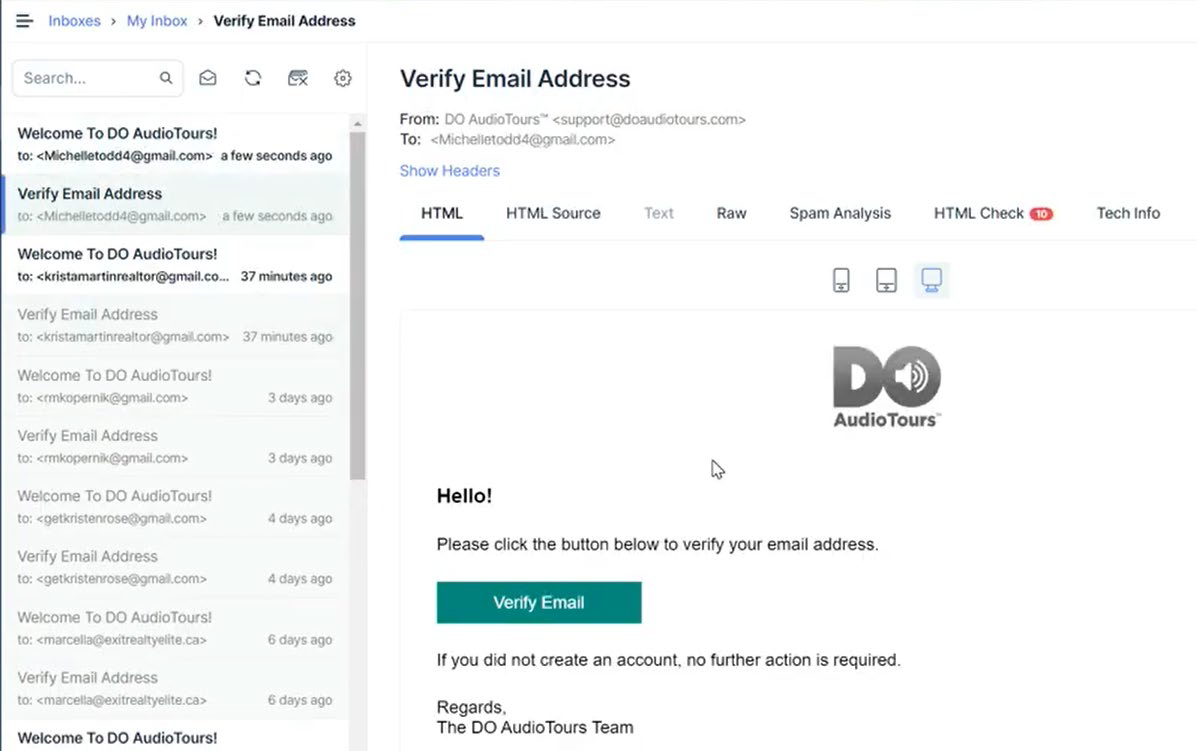
Click the Verify Email button and it takes you immediately back into your account to the New AudioTours screen.

Your DO AudioTours Account has several settings.
New Audio Tours is the default page when signing into your account and where all your active listings without recordings appear.
With our Try for Free offer, your latest listing will appear for you to record on and if you have more than one the others will be grayed out. If you would like to record on all your listing press the Upgrade button to subscribe, this will active all your current listings to audio record.

My Audio Tours-This is where all your recorded listings appear and from here you can edit/view showcase and share your audio tours.

If you currently have no active listing, you will have an icon indicating No Audio Tours.

Click the Create Audio Tour to upload a practice listing so you can try out and polish your technique on recording audios and provide a demonstration to what you have to offer for sellers.
Once you add a new listing into the MLS you will receive an email notification from DO AudioTours of your new listing that’s available to audio record.
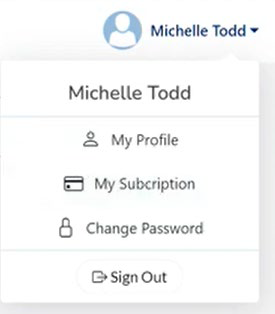
Have questions or need more information?
This can be accessed on your login page to DO AudioTours. We offer information along with frequently asked questions with resources to assist you and Help-will direct you to our support center to email your questions.

